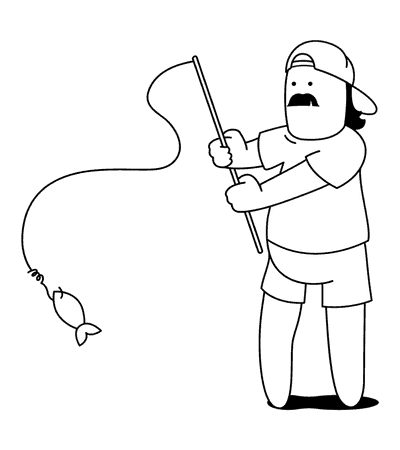Travel eSIMs you may like:
Planning an overseas trip? One of the sneakiest ways travellers get stung is by forgetting to manage roaming settings on their iPhone. I learned this the hard way during a layover in Singapore-my phone quietly gobbled up a chunk of data before I’d even left the airport, and the roaming bill? Let’s just say it wasn’t pretty.
Since then, I’ve switched to using Travel eSIMs, and honestly, I haven’t looked back. They’re cheaper, simpler, and way more flexible than old-school roaming. At ZenSim, our Travel eSIMs work in over 200 countries and let you pick a plan that actually fits your trip-no hidden fees, no lock-ins, and you can top up any time in our app.

What Is International Roaming on iPhone?
If you’ve ever taken your iPhone overseas and suddenly received a text from your mobile provider welcoming you to a new country-congrats, you’ve experienced international roaming.
International roaming is what allows your iPhone to connect to mobile networks when you’re outside your home country. It basically tells your phone: “Hey, it’s okay to use this foreign network for calls, texts and mobile data.” Sounds handy, right? It is-but it can also get expensive fast if you're not on the right plan.
I work at ZenSim, so I deal with this stuff all the time. A lot of travellers don’t realise that international roaming is often turned on by default (though not at ZenSim)-and if you're not careful, you could rack up charges even if you don’t mean to. That’s why knowing how to turn off roaming on your iPhone (or switch it on when needed) is super useful, especially when you’re hopping between countries or using a Travel eSIM like ours.
So let’s break it down.
How to Turn Off Roaming on iPhone
If you’re travelling and don’t want any surprise charges showing up on your next phone bill, turning off roaming is a smart move. iPhones make it fairly easy to manage these settings-but they’re not always obvious unless you know where to look.
Whether you're using a Travel eSIM alongside your regular mobile plan, or you’re just trying to avoid data charges from your home carrier, switching roaming off ensures your phone doesn’t try to connect to a foreign network when it shouldn’t.
Here’s how to do it, step-by-step.
How to Switch Roaming Off on iPhone for Data Only
If you want to turn off just data roaming-while still being able to receive calls and texts-this one’s for you. It’s a good option if you’re expecting an important SMS (like a banking code) but don’t need mobile internet.
- Open Settings on your iPhone.
- Tap Mobile or Cellular (depending on your region).
- Select your SIM (if you have multiple) that you want to turn off roaming for.
- Select Mobile Data Options. (This doesn’t exist anymore on new iOS that eSIM compatible phones would use)
- Scroll down and switch Data Roaming to off.
That’s it-your iPhone will still connect to voice and SMS services, but won’t use mobile data on a roaming network. Personally, I use this setup when I land somewhere and know I’ve got solid Wi-Fi but still want to stay reachable.
How to Turn Off Mobile Roaming on iPhone for Calls & Texts
Since iPhones don’t have a separate toggle for voice and SMS roaming, the easiest way to block mobile services is to switch on Airplane Mode, then manually turn Wi-Fi back on. This blocks all mobile services (voice, data, SMS), but still lets you connect to Wi-Fi for apps and iMessage.
I sometimes use this method when I’m on a digital detox or just don’t want to be interrupted by random calls from home while on a beach somewhere.
Managing & Troubleshooting Roaming on iPhone
So, you’ve enabled roaming… but something’s not quite working? Or maybe you can’t even find the roaming setting in the first place? Don’t worry-it happens more often than you’d think, and the fix is usually pretty simple.
Whether you’re using a Travel eSIM or your regular mobile provider, this section covers some of the most common roaming snags on iPhone and how to solve them. I’ve run into a few of these myself over the years, and they’re almost always one or two taps away from being sorted.
Why Roaming Option Not Visible on iPhone?
If you’ve gone into Settings > Mobile > Mobile Data Options and there’s no roaming toggle in sight, it could be one of two things:
- Your carrier has locked roaming: Some mobile providers disable roaming access altogether, especially for prepaid users or those on certain plans. You may need to contact them to enable it-though if your provider is being difficult, it might be a good time to consider a more flexible Travel eSIM like ZenSim.
- The SIM or eSIM doesn’t support roaming: If you're using an older SIM card or a non-roaming eSIM, the option simply won’t appear.
First, double-check that the line you're using is active and selected for Mobile Data. If it's an eSIM, make sure it's installed correctly and active. If you’re still stuck, try removing and re-adding the SIM/eSIM or restarting your device. If you’re using a ZenSim Travel eSIM, we have a handy troubleshooting guide for connectivity issues which may help you.
iPhone International Roaming Not Working? Quick Fixes
Sometimes the roaming toggle is on, your plan is active, but… no signal. If you’re seeing “No Service” or can’t get online, here are a few quick fixes that usually do the trick:
- Toggle Airplane Mode off and on again
- Restart your iPhone
Simple but effective. If those don’t work, we recommend checking out our troubleshooting guide, which should have the answers you need. Honestly, I’ve done the “Airplane Mode dance” more times than I’d like to admit-it usually works.
Automatic Roaming Toggle Tips
If you’re a frequent traveller or just forgetful (like me), it can help to set up a few smart shortcuts to manage roaming automatically.
Here are a few things I like to use:
- Control Centre shortcut: Add “Mobile Data” and “Airplane Mode” to your Control Centre so you can toggle roaming-related settings with a swipe.
- Shortcuts app automation: Use iPhone’s built-in Shortcuts to turn Airplane Mode ON at certain times of day, or when leaving your home country (based on location).
- Low Data Mode: If you want to roam with caution, enable Low Data Mode in Settings > Mobile Data Options-this helps reduce background usage while abroad.
These little tweaks can make a big difference when you’re bouncing between airports, cafés, and countries.
Roaming Costs & Data‑Usage Tips for iPhone Travellers
Let’s talk about the part no one loves-international roaming costs.
Most traditional mobile carriers still charge high rates when you use your regular SIM overseas. At ZenSim, we offer a 7-day roaming pack for A$35, but we’ll be honest-it’s not our best product. It works, sure, but it’s not flexible, and it only covers a handful of destinations.
That’s why we always recommend using a Travel eSIM instead. Our Travel eSIMs cover over 200 countries, don’t come with hidden fees, and start from just $9. Whether you need 5GB or Unlimited data, you can choose the days and data that suit your trip-and it will automatically activate when you land in your destination.
Just remember: roaming must be enabled in your iPhone settings for your Travel eSIM to work-but with ZenSim, that roaming toggle doesn’t mean extra charges. It simply allows the eSIM to connect to local networks while you’re abroad.
How to Monitor Roaming Data Usage on iPhone
If you’re using a roaming pack (not our first pick, but hey, sometimes it fits the need), you can track your usage in the ZenSim app. It’ll show you how much data you’ve used, how many days remain, and your connection status.
If you’ve gone with one of our Travel eSIMs (great choice), you’ll still use the same ZenSim app to monitor your usage. It’s a one-stop shop-so you always know how much data you’ve got left without needing to dig through iPhone settings or deal with complicated dashboards.
Comparing iPhone Global Roaming Plans vs Local SIM
So what’s better: sticking with your mobile provider’s roaming plan or picking up a local SIM (or eSIM)?
Here’s our take: Physical SIMs might still work, but honestly-they’re clunky. You’ll need to swap cards, store your main SIM somewhere safe, possibly translate a local app or registration form, and deal with incompatible plans.
Carrier roaming is the easiest-but often the most expensive. Our ZenSim roaming pack is A$35 for 7 days, and that’s honestly not great value.
Compare that to our Travel eSIMs, which start from just $9 and include better coverage, flexible durations, and no surprises. We’ve got everything from 5GB starter packs to 30-day unlimited data plans. For most travellers, a Travel eSIM is the no-brainer choice.
Will I Be Charged If I Forget to Turn Off Roaming on iPhone?
It depends on your provider and what SIM is active. If you're using a ZenSim Travel eSIM, there are no extra roaming charges because your plan is prepaid and includes roaming access through local networks.
But if your regular SIM is active and roaming is enabled, you may be charged by your carrier, even in the background. Best practice? Turn roaming off on your home SIM if you’re not using it abroad.
Final Thoughts
Roaming doesn’t need to be confusing or costly. With a little setup-and the right tools-you can stay in control of your mobile data wherever you go. Whether you��’re switching roaming off to save cash or enabling it for essential access, knowing how it works gives you peace of mind. And if you’re ready to ditch roaming packs altogether, our Travel eSIMs are here to keep you connected without the stress.
Travel eSIMs you may like:

Written by Andy Linton
Co-founder of ZenSim, loves a bit of Star Wars.
Andy has been in the telecommunications industry for the better part of 20 years. Somewhat of a super-nerd, Andy is the co-founder of ZenSim and the maestro behind the systems we use to provide our services.
Let's connect on LinkedIn 👉
Get amongst it
Join the community
We will reach out when we launch new products, about our sustainability projects, specials, new innovations or maybe even cool sh*t we think is inbox worthy.