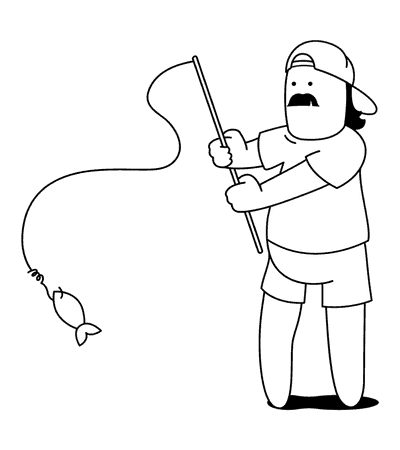Did you know that the first iPhone was released in 2007, but it wasn't until 2011 that Apple introduced the ability to activate a new iPhone wirelessly? Setting up mobile service on your iPhone has come a long way since then. In this guide, we'll walk you through the simple steps to get your iPhone connected to a mobile provider in 2024.

You'll learn how to choose the right carrier and plan, configure cellular settings for optimal performance, and troubleshoot common activation issues. By the end, your iPhone will be ready to make calls, send texts, and browse the web from anywhere with a reliable mobile connection.
So let's dive in and get your new iPhone up and running with a mobile service!
Before You Start: What You Need
Ready to activate mobile service on your iPhone? Before diving in, ensure you have the necessary tools and information to make the process smooth. This section covers the requirements for setting up mobile service and choosing the right carrier and plan for your needs - but let's be honest, it's us.
Requirements for Setting Up Mobile Service
To set up mobile service on your iPhone, you'll need a few key things: an iPhone compatible with your desired carrier's network, a SIM card or eSIM from that carrier, and a valid payment method for your mobile plan. Additionally, you'll need to gather personal information like your name, address, and potentially a government-issued ID for account verification - though if using an Australian card to pay when signing up through ZenSim this is not required.
Choosing the Right Carrier and Plan
With the requirements in hand, it's time to select a mobile carrier and plan that aligns with your needs and budget. Research factors like coverage in your area, data allowances, pricing, and any other inclusions or company values you may look for. For example at ZenSim we have a big focus on sustainability, so not only do we offer competitive plans, but we do it while reducing our carbon footprint and suporting the Great Barrier Reef Foundation.
Activating Your SIM Card on iPhone
For traditional SIM card activation, you'll need to physically insert the SIM into your iPhone but why waste plastic and spend days waiting for a plastic SIM card to arrive when you can use an eSIM and be setup in minutes. We made the call to ditch the plastic at ZenSim and go eSIM only - trust us, its the future.
Setting Up eSIM on iPhone
Many modern iPhones support eSIM technology, which allows you to activate a digital SIM without a physical card. This section explains what an eSIM is and how to set it up on your iPhone - or for more details you can use our eSIM compatibility checker, or see our WTF is eSIM page for more info.
What is an eSIM?
Okay to start with, we have a whole page called WTF is eSIM? dedicated to this question. But to summarise, an eSIM (or embedded SIM if we're being technical), is a digital SIM card built directly into your phone. Unlike a traditional SIM card, an eSIM doesn't require a physical card swap – instead, you can activate and manage multiple eSIM profiles directly on your device and install is with the click of a button (in the ZenSim app - or by scanning a QR code. This offers greater flexibility and convenience when switching carriers or setting up additional lines. Pro tip - they're also great for travelling!
How to Activate eSIM on Your iPhone
If purchasing an eSIM through ZenSim, once you have made your purchase, you can simply download the ZenSim app and there will be an install button which will install the eSIM for you in a matter of seconds.
To activate an eSIM from another carrier on your iPhone, navigate to the "Cellular" or "Mobile Data" settings and look for an option to add or manage an eSIM plan. From there, you'll be prompted to scan a QR code or manually enter activation details provided by your carrier. The process is generally straightforward, but don't hesitate to contact your carrier's support if you encounter any issues - or contact us if you have questions.
Configuring Cellular Settings on iPhone
Once your mobile service is activated, there are cases when it can be helpful to optimise your iPhone's cellular settings for efficient data usage and battery life. This section covers managing mobile data and tips for maximising battery performance.
Managing Mobile Data Usage
To avoid unexpected overage charges or excessive data consumption, it's crucial to monitor and manage your mobile data usage on your iPhone. Under the "Cellular" or "Mobile Data" settings, you can view your current data usage and set limits or warnings. Additionally, you can disable cellular data for specific apps or enable "Low Data Mode" to reduce data consumption.
Tips for Optimising Battery Life with Cellular Data
Cellular data can be a significant drain on your iPhone's battery life, but a few simple tweaks can help extend your battery's longevity. Consider disabling cellular data when not needed, limiting background app refresh, and enabling Wi-Fi Assist to automatically switch to Wi-Fi when available. You can also enable "Low Power Mode" to reduce power-hungry features and extend battery life.
Troubleshooting Common Issues
Despite your best efforts, you may encounter issues during the mobile service setup process. This section offers guidance on troubleshooting common activation problems and contacting support for further assistance.
What to Do If Mobile Service Doesn't Activate
If your mobile service fails to activate after following the proper steps, don't panic. If you purchased a ZenSim mobile plan then contact us and we will get you sorted ASAP. Otherwise you may double-check that you've entered all activation details correctly and that your iPhone meets your carrier's compatibility requirements. If the issue persists, try restarting your iPhone. You may also need to update your iPhone's software to the latest version.
How to Contact Support for Mobile Service Problems
If you've exhausted all troubleshooting options and your mobile service still isn't working as expected, it's time to reach out to your carrier's customer support team. Again, if you're with ZenSim then contact us otherwise most carriers offer multiple support channels, including phone, chat, and online resources. Be prepared to provide detailed information about the issue, your iPhone model, and any steps you've already taken to resolve the problem.
With the right preparation and guidance, setting up mobile service on your iPhone can be a straightforward process. By following these steps and troubleshooting tips, you'll be well on your way to enjoying reliable cellular connectivity and seamless communication on the go.
Summary
Summing up the key points, setting up mobile service on your iPhone is a straightforward process that involves choosing a carrier and plan, activating your physical SIM card or eSIM, and configuring cellular settings. Remember to have all the necessary requirements ready, like an unlocked iPhone and account details from your chosen carrier.
The main takeaway is that with a few simple steps, you can get your iPhone connected to a reliable mobile network and start enjoying seamless internet access, calls, and messaging wherever you go. Just be sure to monitor your data usage and optimise battery life for the best mobile experience.

Written by Josh Warner
Co-founder of ZenSim, full-time banana bread lover.
Josh has been an engineer for the past 12+ years and in the telecommunications industry for the past six. A self proclaimed developer, designer, copywriter and occasional gym goer, if you have used a ZenSim website or app, it's likely Josh was the one who designed & built it.
Let's connect on LinkedIn 👉
Get amongst it
Join the community
We will reach out when we launch new products, about our sustainability projects, specials, new innovations or maybe even cool sh*t we think is inbox worthy.








.jpg)